It was confusing; in that situation the internet connection
did not work at all. I tried another solution by going through safe mode
“command prompt’ and again it failed. It was the same thing in the normal
windows. It needed to login.
Anyway, he still challenged me to solve his problem and I
thought it was good chance for me. Finally, I would thank to this blog, I could
solve it and he could login into his pc again. The next step is it his business
I believe he is better than I am.
I am completely sure that this tutorial is well known, and I
would share it to anyone who visit my blog
Here is the tutorial:
1. Switch on the pc then the login appearance would be like
this
2. Type your username and password, the windows activation
would prevent us from
logging in, there
would be a question as below:
"The copy of windows must be activated with Microsoft before you can log on",
just click yes if we click no the windows would return to the log on windows
as picture no 1.
"The copy of windows must be activated with Microsoft before you can log on",
just click yes if we click no the windows would return to the log on windows
as picture no 1.
3. Click yes on that question, then would be like this
4. Let it and do not do anything, do not press NEXT but just press the windows key+U on the keyboard
as
picture below
picture below
5. The result would be like this
6. Click on the narrator then would see the option, choose about
narrator
7. There would be a pop-up about narrator; we
can see the information, which will bring
us to the Microsoft
Website. Click on it
8. And if we have Internet Explorer browser it will open
directly as below
9. Click file and open in the
internet explorer then windows explorer would be appear like this
10. Choose local C drive, click ok then the picture below as in system32
11. Double click on CMD.EXE a command prompt will appear as below then type Rundll32.exe Syssetup,SetupOobeBnk
NOTE: There is just one space after Rundll32.exe and please pay attention to the small and capital letter.
Press enter if there is no error the command is succeeded . Restart the pc or laptop and good luck. Stay tune for another free tutorial from this blog

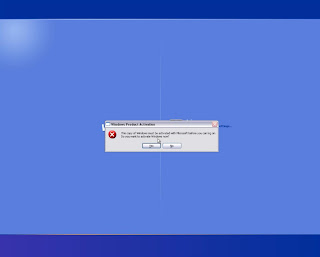
















0 comments:
Post a Comment
i need your comment guys to make this blog much better
thanks